The Sociosploit team conducts much of its research into the exploitation of social media using custom built bots. On occasion, the team will use public APIs (Application Programming Interfaces), but more often than not, these do not provide the same level of exploitative capabilities that could be achieved through browser automation. So to achieve this end, the Sociosploit team primarily uses a combination of two different Python libraries for building web bots for research. Each of the libraries have their own advantages and disadvantages. These libraries include:
Mechanize
Pros:- Very lightweight, portable, and requires minimal resources
- Easy to initially configure and install
- Cuts down on superfluous requests (due to absense of JavaScript)
- Does not handle JavaScript or client-side functionality
- Troubleshooting is done exclusively in text
Selenium
Pros:- Operations are executed in browser, making JavaScript rendering and manipulation easy
- Visibility of browser simplifies troubleshooting
- Painful to initially build bot environment
- Scripts are not portable, as they require installation of supporting web browser API drivers
- More resource intensive (due to browser usage), and often executes superfluous requests (due to JavaScript)
Mechanize
Import libraries and configure browser object
First we need to import the mechanize library, instantiate the browser object, and then configure it.
First we need to import the mechanize library, instantiate the browser object, and then configure it.
Import libraries and configure browser object
Next we instantiate an instance of the browser object, then browse to linkedin's homepage and examine the contents (to include forms, links, or source-code).
Next we instantiate an instance of the browser object, then browse to linkedin's homepage and examine the contents (to include forms, links, or source-code).
Interact with Form
Below is a snippet from the response for enumerating the forms. It is apparent that this is the login form, as it has an available TextControl for session_key (i.e. username) and session_password (i.e. password).
Below is a snippet from the response for enumerating the forms. It is apparent that this is the login form, as it has an available TextControl for session_key (i.e. username) and session_password (i.e. password).
Unfortunately, the form does not have a name identifier, so we have to interact with it by using the index value.
Test Login Success
Finally, after logging in, we can confirm that login was successful by examining the updated browser content. One easy way to do this on most sites is to review the links, to determine if there is any exclusively post-authentication functionality (such as a Log Out function, user network management, account management, etc.).
Finally, after logging in, we can confirm that login was successful by examining the updated browser content. One easy way to do this on most sites is to review the links, to determine if there is any exclusively post-authentication functionality (such as a Log Out function, user network management, account management, etc.).
Selenium
Import libraries and configure browser object
First we need to import the selenium library and instantiate the browser object.
First we need to import the selenium library and instantiate the browser object.
Browse to the website and examine
Next we browse to the site and examine it.
Next we browse to the site and examine it.
Unlike with Mechanize, this will actually start a browser window, and we can examine the contents in the browser. In Firefox, you can right click on any element in the browser, then click "Inspect Element".
This will bring up the element in Inspector. From here, you can right click on the element field and then select Copy --> XPath. This XPath can then be used to interact with the element using the Selenium browser object.
Interact with the login form
We can use these XPath's to supply the username and password to the appropriate fields, and then to click the Submit button.
We can use these XPath's to supply the username and password to the appropriate fields, and then to click the Submit button.
Confirm login success




Comments
Post a Comment